How to Read and Use your Food Reports
Kew word | Kew word
Seer provides you with three different food reports that can be viewed. In this article we will cover them and how to read what they give you.
In this article you will learn about the following:
- General items for all food reports
- The Daily Food Report
- The Weekly Food Report
- The Monthly Food Report
General items about all Food Reports
All Food reports will have a couple of key items that work the same across them. First is the Group by Eligibility Checkbox. When selected, this will group all children on the report by the Food Tags they have had entered on them so you can quickly sort by this.
The second is the filter. This will allow you to apply a filter to each report to narrow down children you would need to see. This filter allows you to sort by specific food tags, general tags and home class.
Lastly, all will have a .pdf export that can be done to print off the view you have on your screen.
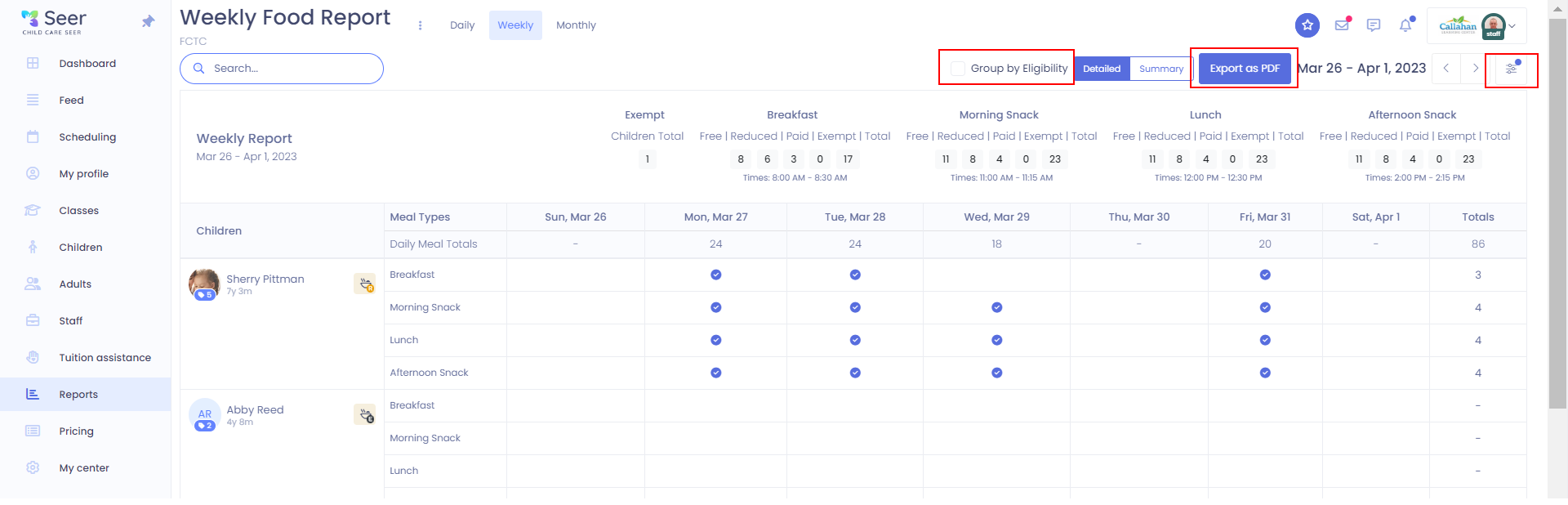
Daily Food Report
Daily Food reports allow you to see individual days and which meals the children were in attendance for. These will be listed as a blue checkmark in a circle if the child was in attendance for the meal. Summary totals are displayed across the top. Child totals are displayed along the right side. There will be a date picker in the top right to move to the date you wish to view.
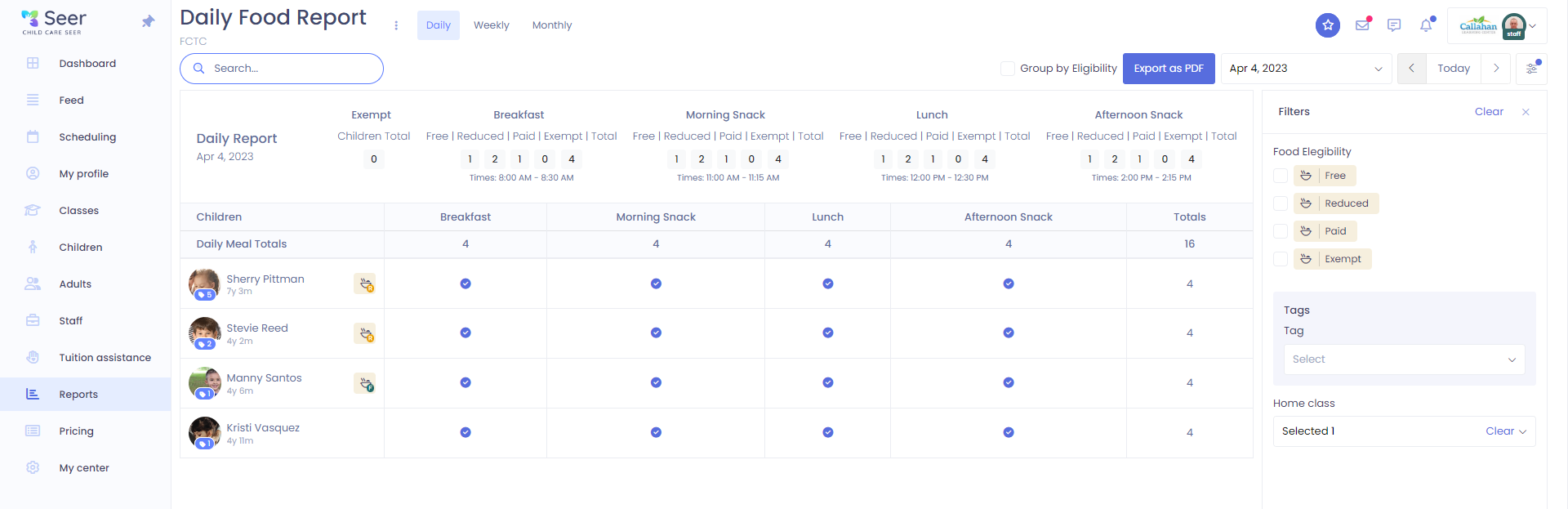
Weekly Food Report
Your Weekly food report allows to to expand your view over a calendar week for each child. It will have each child broken down with each meal they were in attendance for over the course of the week. It has two views that can be used for it. The detailed view will give you a view similar to the Daily Food Report of showing each meal on each day. The Summary View will allow you just just see quick numbers at a glance for the week.
Like the Daily food report, your summary totals will be displayed across the top and child totals will be displayed along the right side. You can scroll from week to week in the top right of the report.
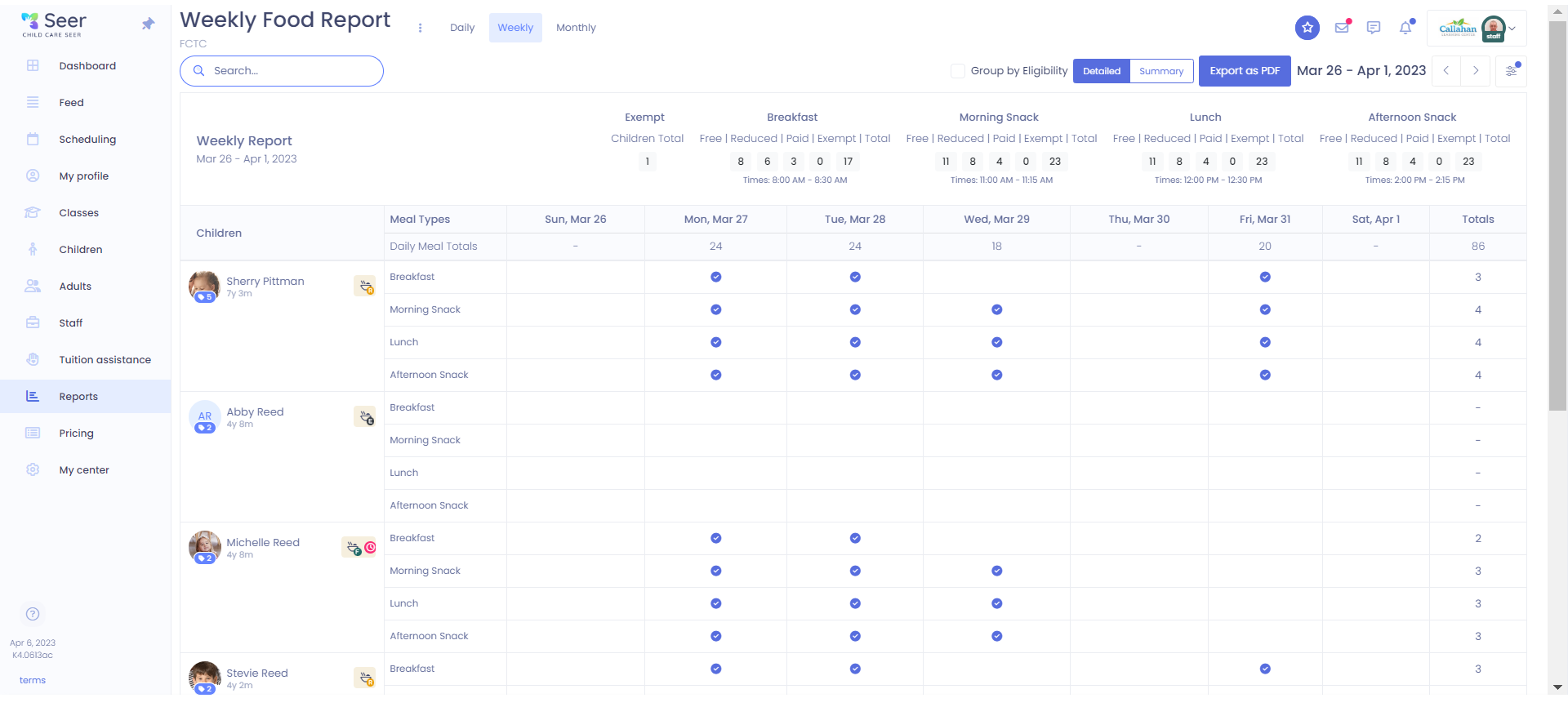
The Monthly Food Report
The monthly food adds in your reimbursements that were set up for your center. In the detailed view of this report, you will see a breakdown of each child and their meals they were present for much like the Daily or detailed Weekly Food reports.
The Summary version of the Monthly food report will show you a quick snapshot of the number of meals for each child and their reimbursement totals.
At the top of the report you will find all your about the number of claimed meals, attendance and reimbursement totals of children in your center.
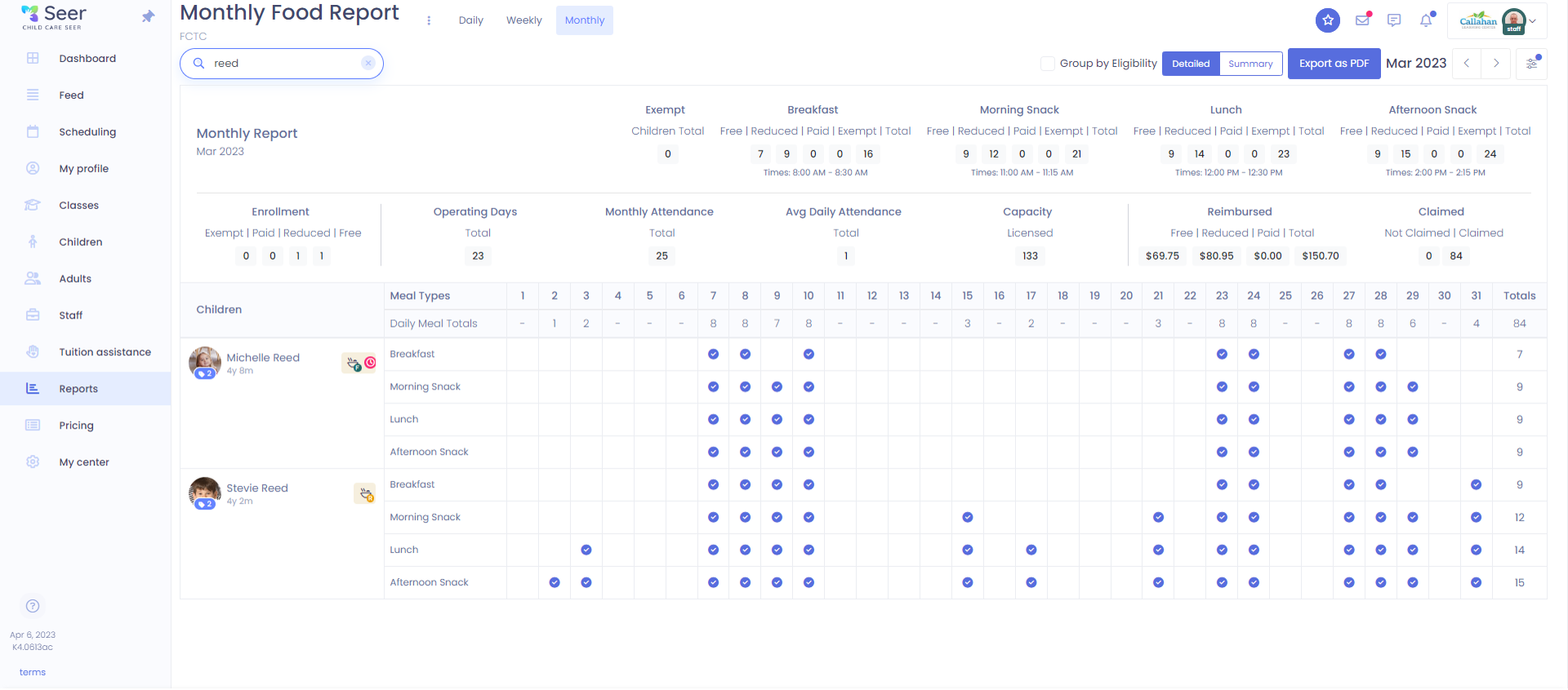
Related articles:
How to set up meal times and reimbursement for a Food Report
https://success.childcareseer.com/reports/how-to-set-up-meal-times-and-reimbursement-for-a-food-report
How to Assign Children for Meals for a Food Report
https://success.childcareseer.com/reports/how-to-assign-children-for-meals-for-a-food-report