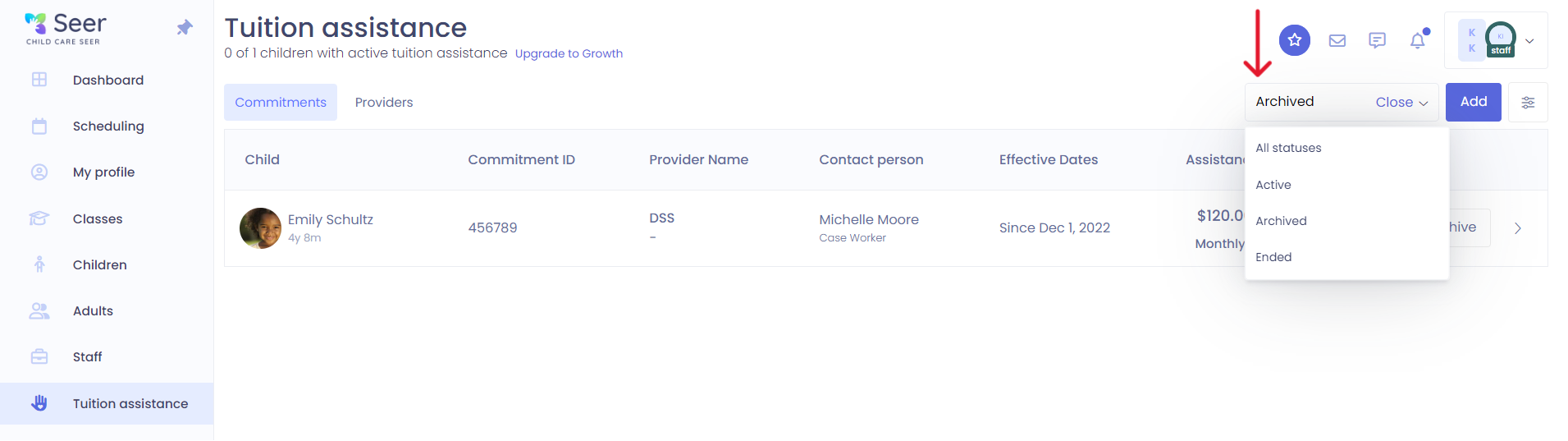Tuition Assistance-how to remove commitments from children
Kew word | Kew word
In this article we will go over how to remove a child's assistance contract from their enrollment.
In this article you will learn about the following:
- How to remove an assistance contract
- How to archive an assistance contract
How to remove an Assistance Contract:
To end a Tuition Assistance Contract, you will need to access the child's contract from the Tuition Assistance tab on the left side menu.
Please Note: You can also access the child's Tuition Assistance application by opening the child's profile, going to their enrollments & reoccurring visits, clicking on the 3 dot menu, click on review, then click on manage applications at the bottom of the window, click on the pencil for the application you want to edit and make your edits there.
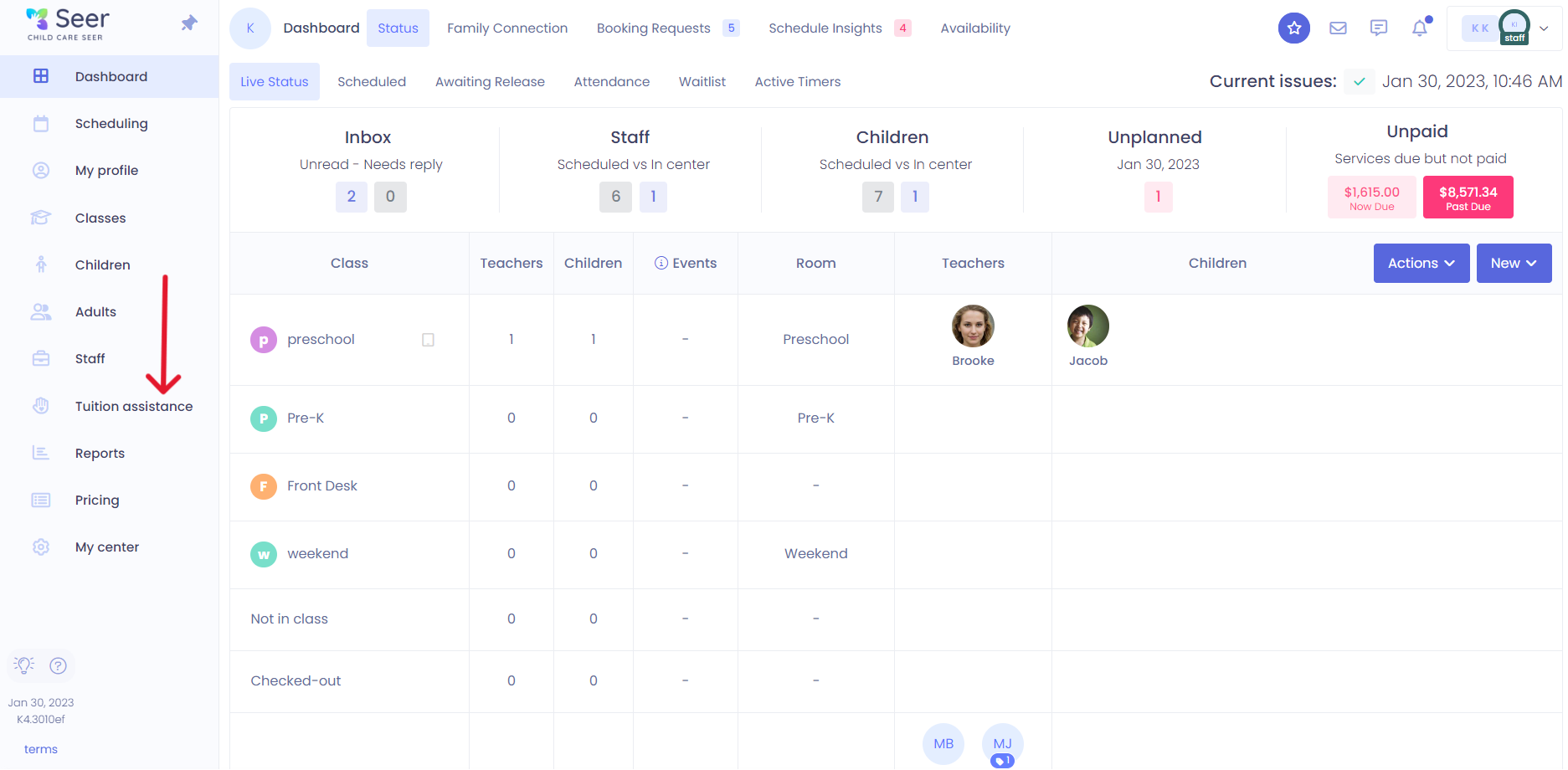
From the list of children select the child you want to make changes to by clicking on the 3 dot menu and select edit.

Once you click on edit you will click on the blue next button and edit the end date for the contract. When you are finished hit save.
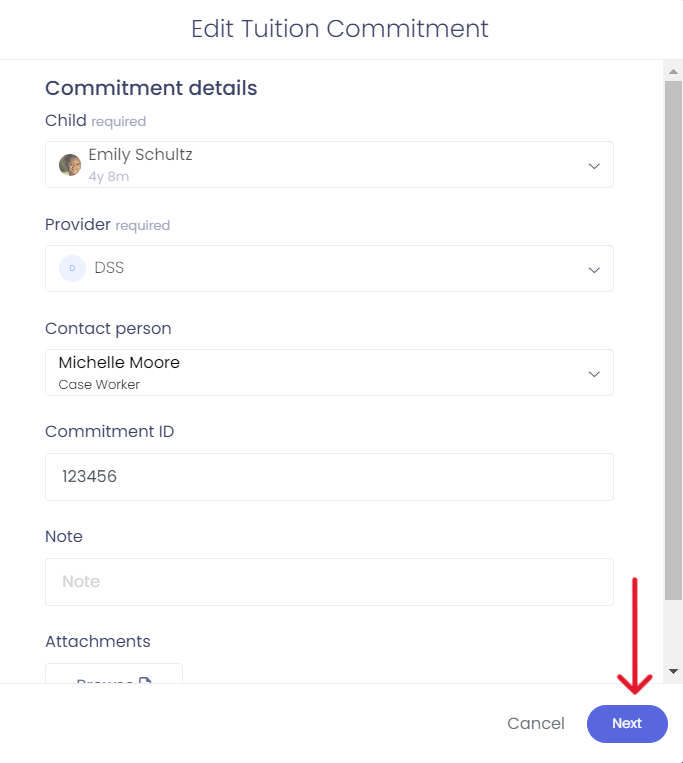
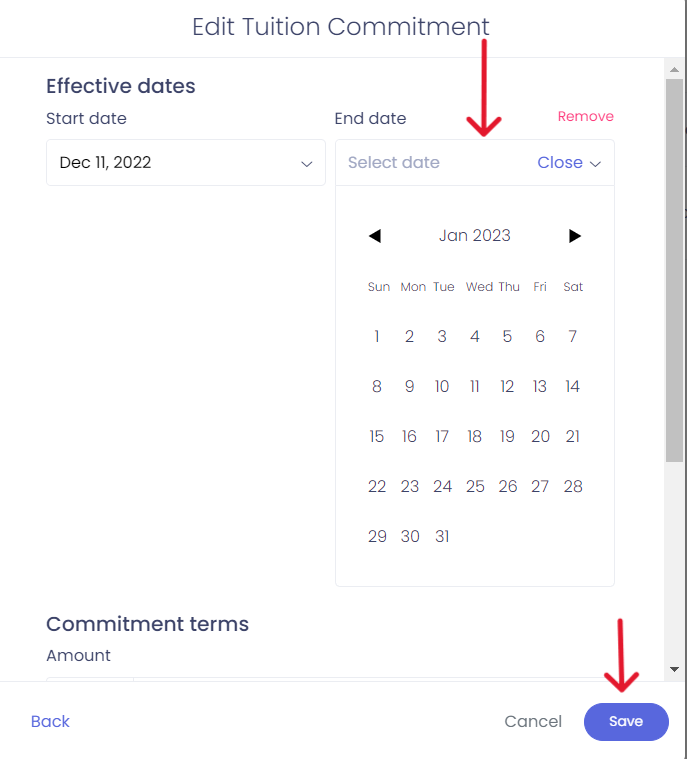
Please Note: If you are ending this contract for a past date, when you return to the Tuition Assistance page with the list of children, the child will not appear in the list. The contract will go to archived.
To view an archived contract, from the main Tuition Assistance page, select archive from the menu on the top left hand side of the screen.