I want to Pay a Service from Mobile
Key word | Key word
Table of Contents
How to Pay a Service from Mobile
When there are unpaid services, you'll see the bright pink box with the unpaid amount on the dashboard.
1. To pay, click the pink unpaid box
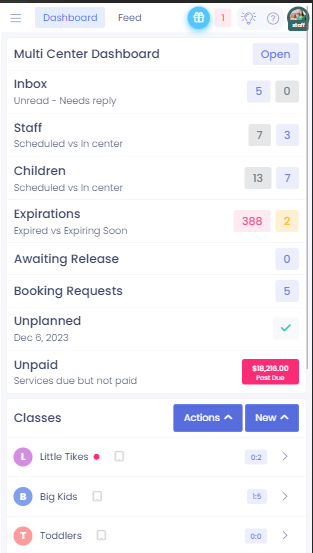
2. Either scroll to the child or type the child's name in the search box. Tap on the pink box with the amount.
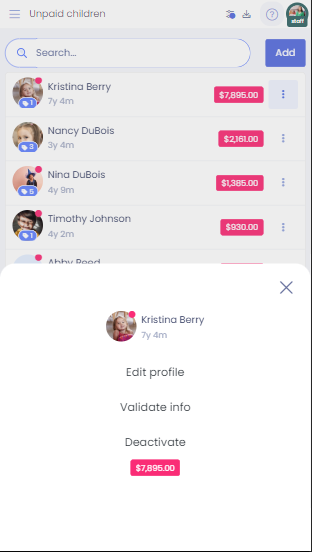
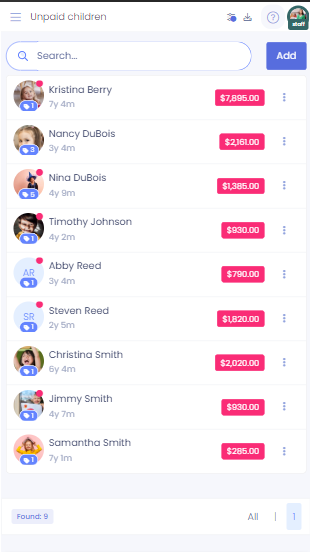
3. Change the selection of services you would like to pay for, or keep all selected. Tap on the blue button at the bottom that reads pay selected.
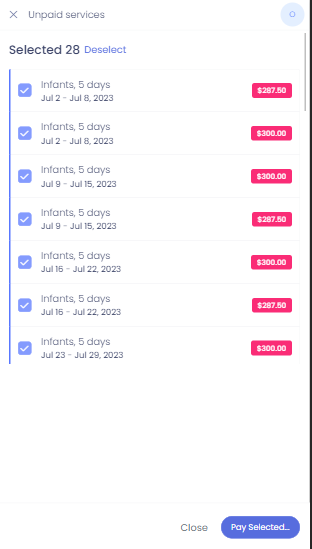
4. Select the method of payment- for check or money order type in the additional information such as the check or money order number, and then tap on pay.
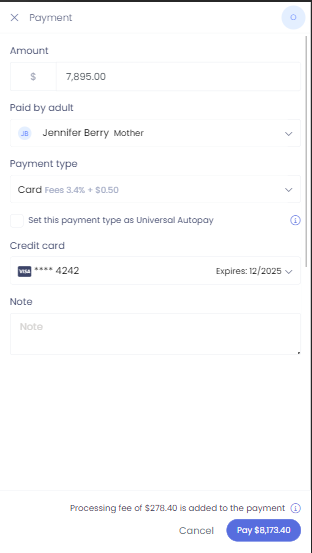
Please note: If you need to change your accepted payment methods, that will need to be done from Settings on the desktop.