How to Set up Online Payments
Key word | Key word
To set up online payments for your parents to be able to pay with their bank account as well as credit or debit cards.
If your center has already been upgraded from a free version, please skip to step 4.
1. Go to your center settings
2. From center settings, you will select billing and payments on the side menu. Then you will select online payments.
3. When you are on your online payments you will see a set-up button. If you have not already upgraded to growth, you will not be able to set up your online payments until you have done so. You can upgrade to growth right from the online payments screen, after you have upgraded you will be able to set up your payments.
4. Once you have upgraded your plan you will see a blue set up button, click that and go through the prompts to set up your online payments. This flow will walk you through the needed information for Stripe to make payments back to your chosen bank account(s)
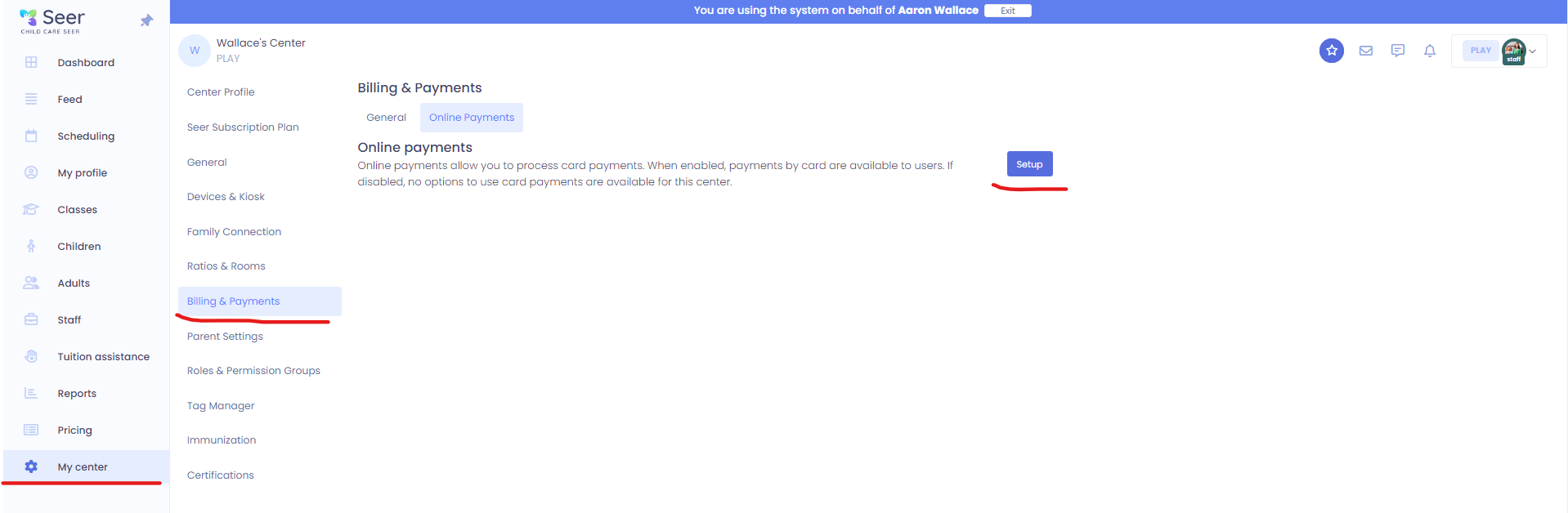
Please Note: When setting up this online payments account, be sure to use the email you want as your login for the portal you will have with Stripe. They will send you information to this email about how to access this once you have completed your setup.
Important: Please use a different email address for any additional center you sign up that will have their funds deposited to a different bank account. Stripe can only have one account per email for depositing funds.