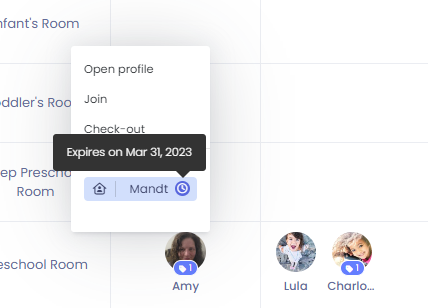Setting Expiration Dates on Tags
Kew word | Kew word
In this article we will go over how to set an expiration date to a tag on a child and staff.
In this article you will learn about the following:
- How to set an expiration date to a tag
- How to view an expiration date on a tag
Adding Expiration Date to a Tag
To add an expiration date to a tag on a child or staff profile, select the child or staff member from the left side menu or from the dashboard. Click on the name or avatar for the child or staff member you are wanting to edit. Below avatar on the profile page click on add tag. Select the tag you want to add from the menu. Add your tag name, and select the date of expiration. You have the option to remove the tag once it has expired, or to leave it displayed as expired. Then, wherever the tag appears in Seer, simply click your mouse over the icon to see the expiration information.
Please Note: Please note that if you need to create a new tag type, you will need to create that tag type through the Tag Manager in your My Center Settings.