How to Make a Payment via the Mobile App
Kew word | Kew word
In this article, we will show how easy it is to make a payment on your child's account using the mobile app, Child Care Seer.
In this article you will learn about the following:
- How to make a payment on the Child Care Seer App
How to make a payment on the Child Care Seer App
When opening the Child Care Seer App, tap on the home button at the top left hand side of your screen. You will see your unpaid tuition balance in red just under your inbox. Tap on the unpaid tuition amount to display the charges that are owed. Select your payment type from the drop down menu. If you select card, choose the card from the ones saved to your account and tap on the blue pay button at the bottom of the screen. If you select My Wallet, please ensure that you have the funds in your wallet to pay the amount selected. Select the blue pay button on the bottom of your screen to complete your payment.
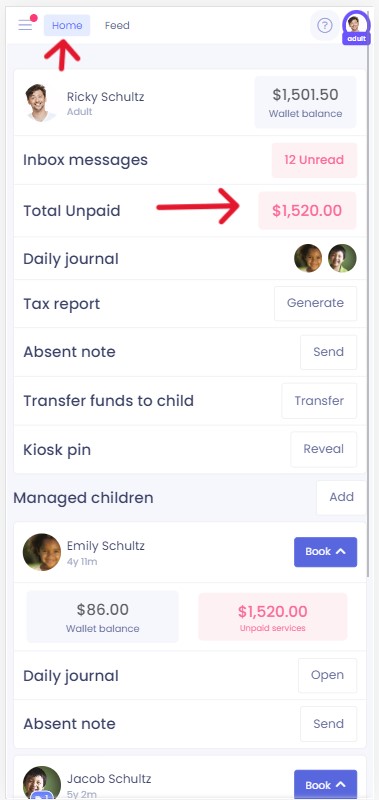
You may keep all charges selected or uncheck a charge. After selecting the charges you are paying, tap on the blue pay selected button at the bottom of the screen.
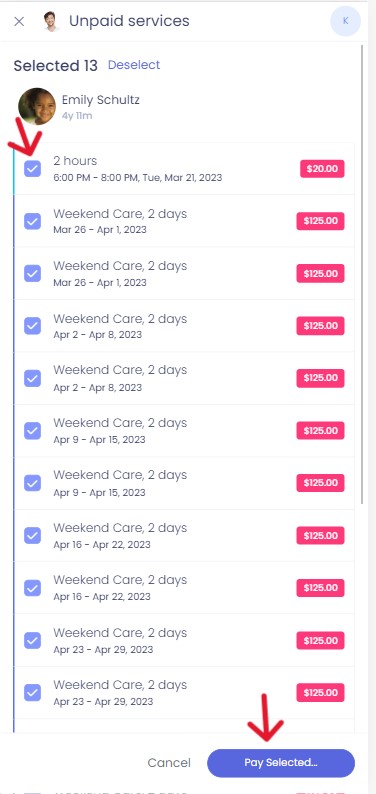
Select your payment type from the drop down menu. If you select card, choose the card from the ones saved to your account and tap on the blue pay button at the bottom of the screen. If you select My Wallet, please ensure that you have the funds in your wallet to pay the amount selected. Select the blue pay button on the bottom of your screen to complete your payment.
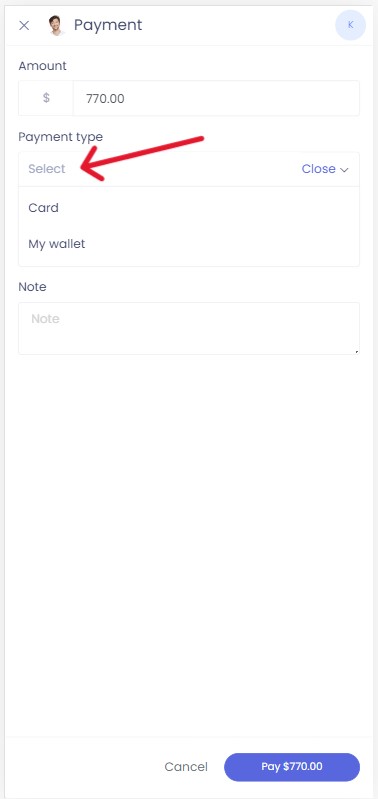
Please Note: You need to have an active account with Child Care Seer to make payments through the App. If you have not received an email invitation to Child Care Seer, please see your center Admin for help.