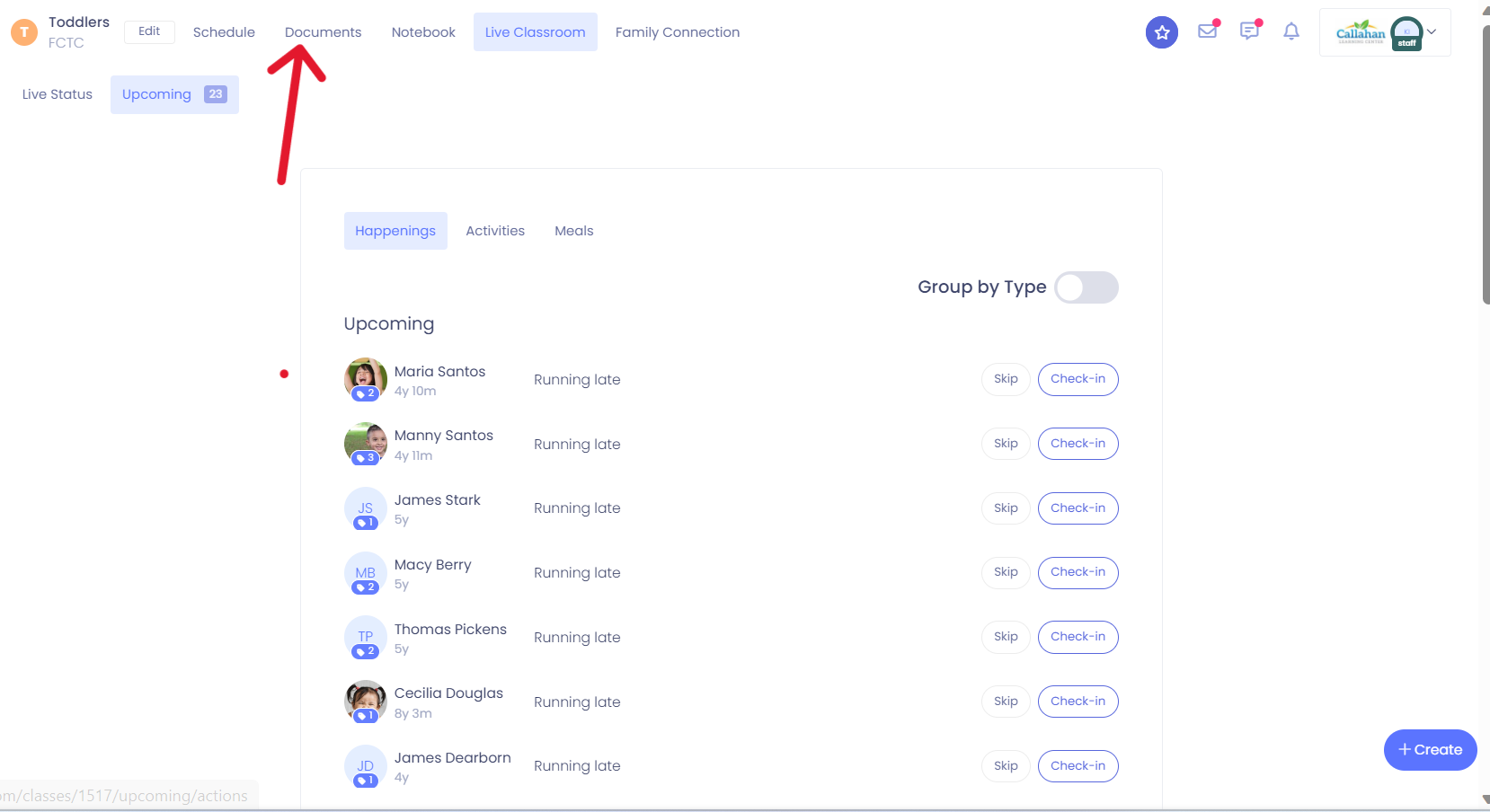Center and Class Documents
In this article we will go over Center and Class Document storage and distribution in Child Care Seer.
In this article you will learn about the following:
- Where the documents are located
- Who can see and edit documents
- Class documents within the class tablet
- Marking documents sensitive or private
Where to find documents
Center and class documents are now easy to share and send to families and staff within your center. On the main dashboard, you will now see a documents tab on the top of your screen.
Please Note: Only Center Admin can edit documents; all other staff may only view a document that has been uploaded.
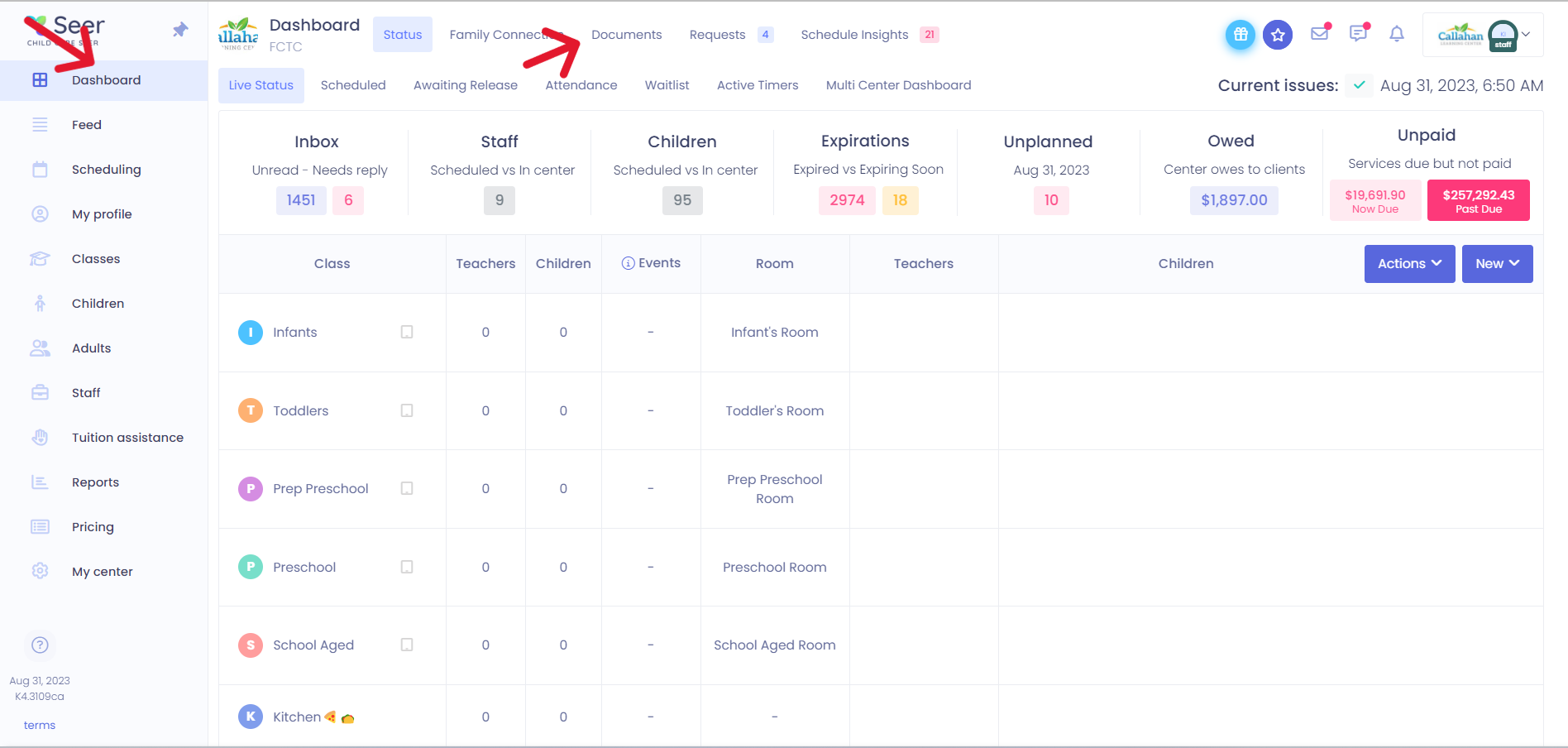
When you open up the documents, you will see all documents that have been uploaded, shared and sent out to families or staff. To upload a document simply click the blue upload document button. By clicking on the three dots next to an uploaded document, you can see the options for that particular document. You may also download a document after it has been uploaded to Child Care Seer.
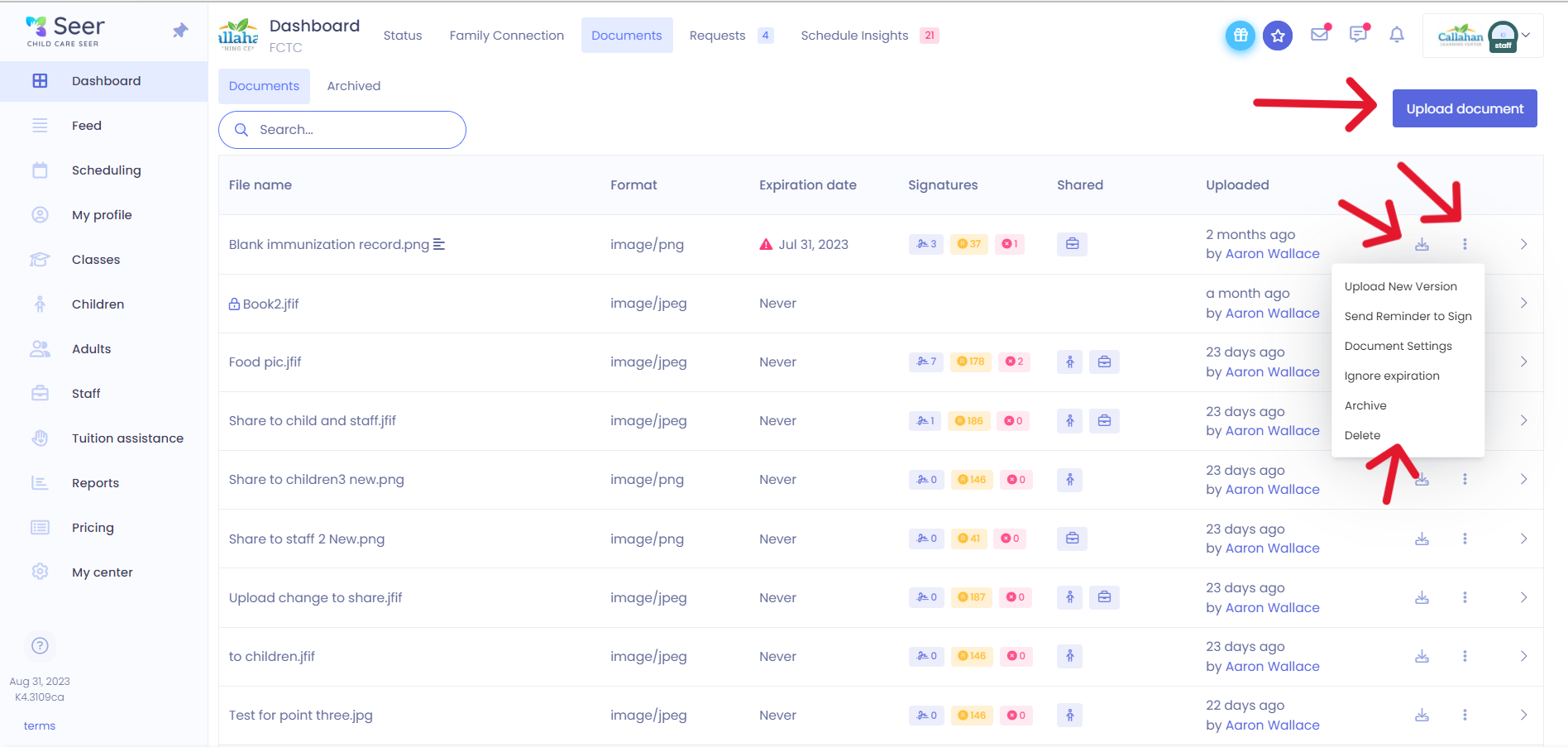
Uploading a document to Seer
When you upload a document, you will see the options for that document here. You can also share a document to a staff or child profile.
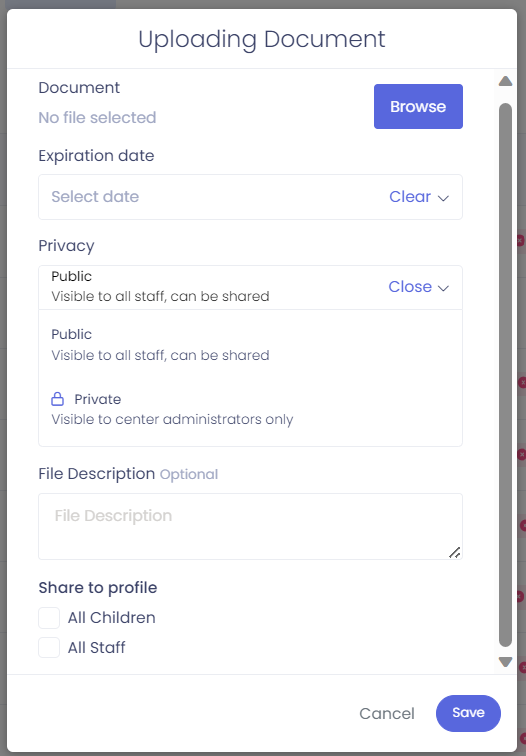
Class Documents in the Class Tablet
Teachers are able to see and download documents that are in their class tablets. To view documents simply click on the documents tab. If you need to save the document, click on the download arrow.