View As Avatar Feature
Kew word | Kew word
Child Care Seer has updated the Avatar menu in the top right to View As… any adult, staff, kiosk, or class device in your center!
In this article you will learn about the following:
- How to access the new View As features
View As
To view as a different user, click on your avatar in the upper right hand side of your screen and click on View As. Next click on the View As mode you want to experience. This feature is also available on adult and staff profile pages on the menu near the edit button.
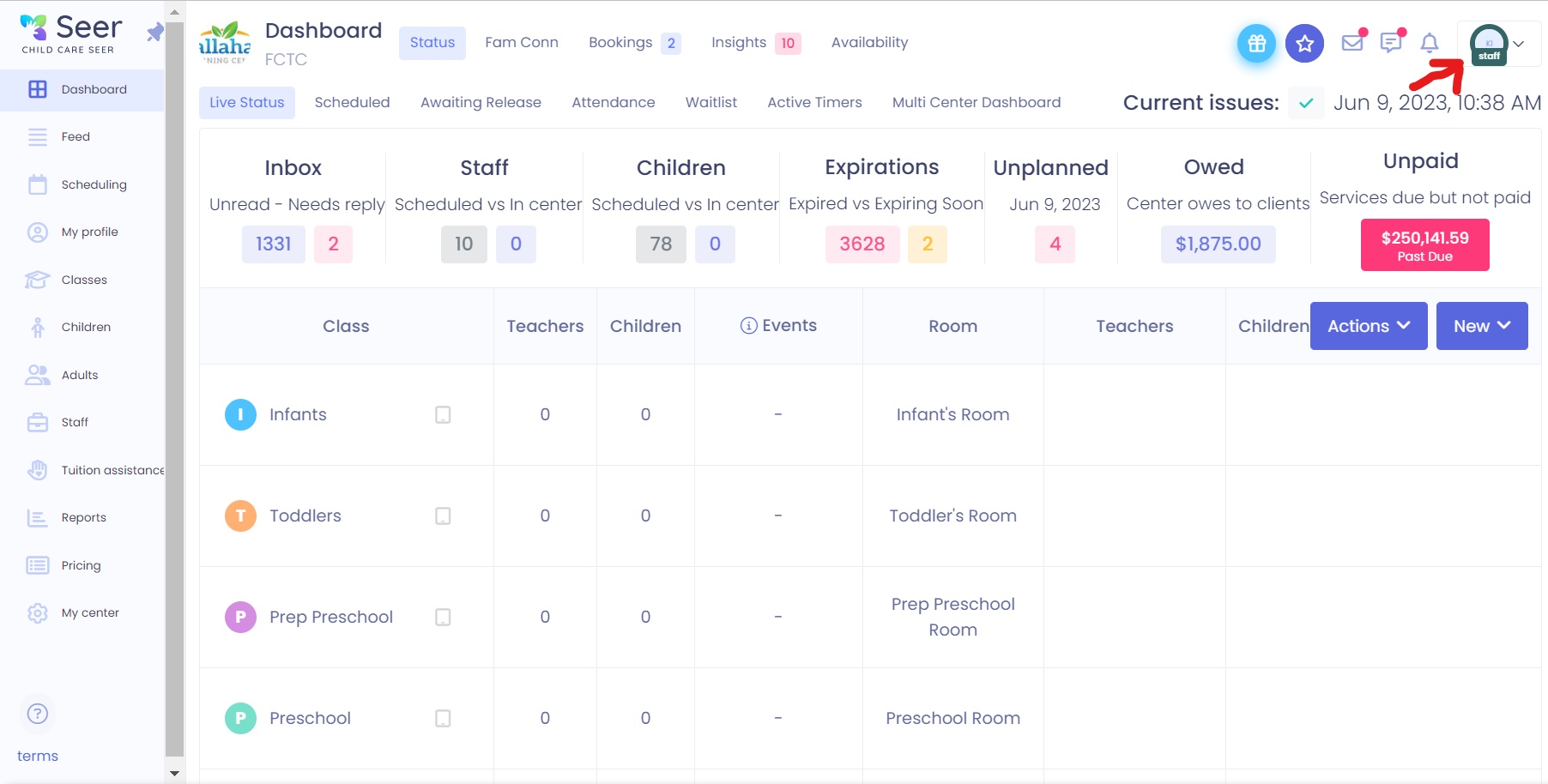
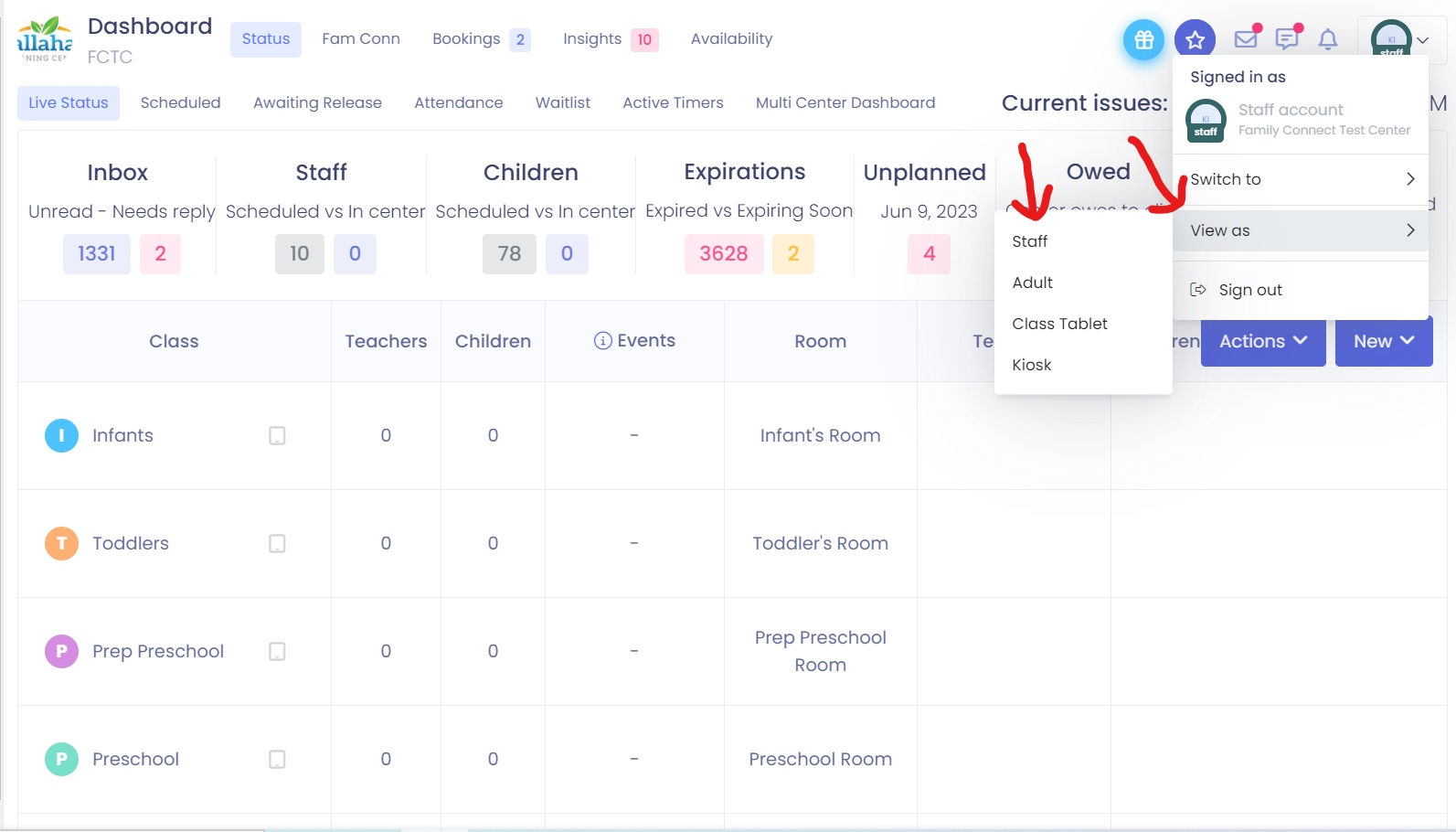
Please Note: While in View As mode, you will not be able to make any changes to the other person’s account. Next time a parent asks for help with the app, we know a little magic will help your center have amazing success as well.